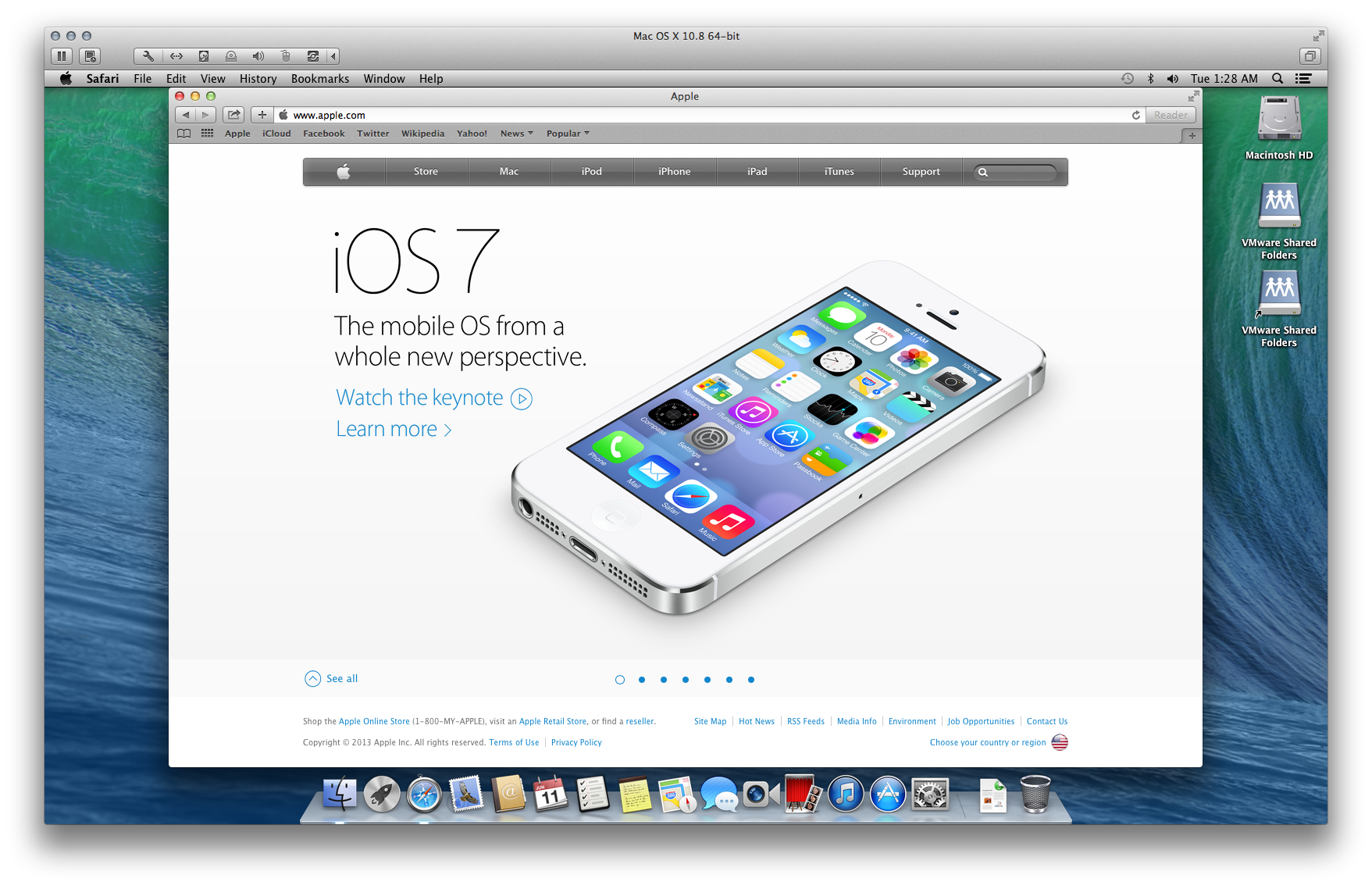A while ago, Rich Trouton posted a method for setting up an easily maintainable OSX virtual machine environment for testing, using DeployStudio (DSS) and a few other tools. His method is great because it allows you to build a specific test image (base) and store that as a workflow and master pair in your DSS environment. As Rich showed, it then becomes very easy to get going quickly when you need a fresh virtual machine to test new applications or other scenarios.
With today’s release of OS X Mavericks at WWDC, I found myself wanting to test a few things from the Developer beta(s) in a virtual machine but quickly realized I hadn’t really setup the ideal environment Rich describes in my home test lab, despite having the necessary equipment. I thought about running through my home DSS setup to get a test VM workflow setup, but due to the somewhat ‘temporary’ status of the developer beta, I didn’t want to spend too much time setting things up–what with the coming winter and impending alien attacks waiting for me over on the media center. Needless to say, I wanted something I could set and forget for a few minutes.
I’ll use System Image Utility, I thought. I set about creating a NetBoot set using System Image Utility, and used Rich’s method of setting up a VMWare Fusion virtual machine to boot to the .nbi and get things installed. You can do this at home yourself as well. You’ll need the following to get started….
Requirements:
- OS X Mountain Lion Server (or other recent version) –for the NetInstall service and System Image Utility
- OS X Mountain Lion installer application (downloaded from the Mac App Store)
- VMWare Fusion 5
- Some great shows to catch up on…
Get Started:
- Install and configure OS X Mountain Lion Server.
- Setup the NetInstall service. A good walkthrough of Steps 2 and 3 is available here.
- Use System Image Utility to build the NetBoot set (.nbi). See italics at Step 2.
- Use Rich’s procedure for setting up a virtual machine to NetBoot using your .nbi. (See ‘Configuring the VM’ section of his post.)
Notes:
- In my setup, I was able to netboot the virtual machine to the netboot set while running both on the same system.
- The VM should begin with the OS installation prompts at such time that the NetBooting process has completed. Follow the prompts to install and reboot.